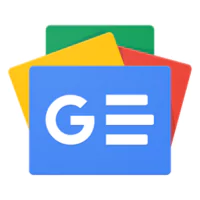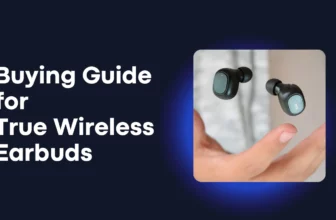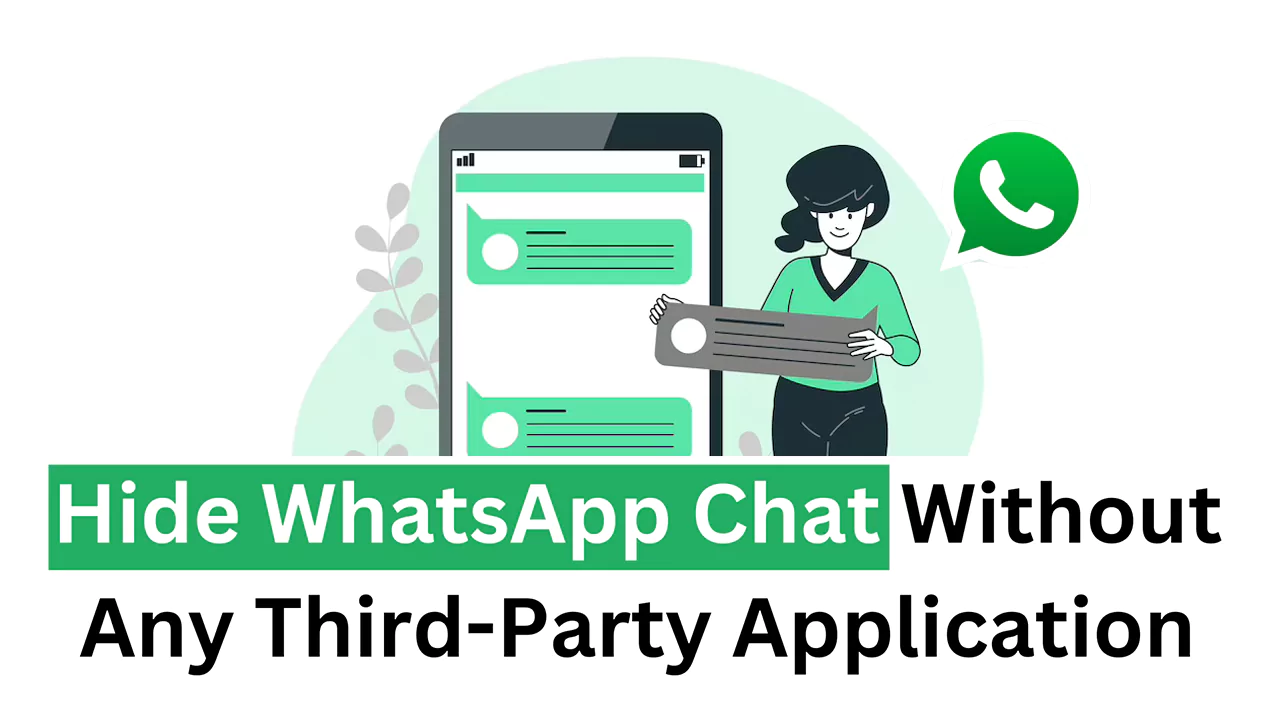
Sometimes we need to lock or hide a certain chat in Whatsapp without using a third-party app, and this is especially common on Samsung devices. Samsung Mobile does not allow you to lock apps or notifications, and any random person can read messages from a locked phone. As a result, we must conceal our WhatsApp conversations from inquisitive eyes, either to safeguard our privacy or to keep important information hidden from others.
However, many users are hesitant to use third-party apps to hide their WhatsApp chats due to concerns about reliability and potential security risks. Fortunately, WhatsApp now offers a built-in feature in its beta version that allows users to hide chats without the need for additional apps. In this article, we will guide you through the steps to use this feature and safely hide your WhatsApp chats. By archiving the chats you wish to hide, they will be stored securely in the Archived Chats folder until you decide to view them again. So, let’s get started and keep your private chats protected!
Follow these steps to hide or lock WhatsApp chats:
- Open WhatsApp and go to the specific chat, such as “Rahul,” and tap on the name at the top of the chat window.
- In the last option, you will find “Chat Lock” below the disappearing message.
- Now, just enable the button, and you can set up a password or fingerprint, depending on your device settings, to lock the chat.
- Now that it is locked, if you get any message, it won’t appear on the screen; you will only see a notification from WhatsApp, not the message.
- And when you go to WhatsApp, to read that particular persona message, you have to search for it, or you just swipe down, and that specific chat will be shown at the top of the chat.
Now lock WhatsApp chats with a fingerprint or password.
As we mentioned in the step-by-step guide for the WhatsApp lock and hide function, you can use it with the inbuilt feature of WhatsApp, which works similarly to Telegram or any other third-party app. These locked chats will be moved to a new section that will be accessible for both personal and group chats. If you’re wondering how to hide these talks, look no further. So, I can assure you that WhatsApp’s lock chat feature will not only hide your messages but will also keep your media files private. Photos, movies, or audio sent in encrypted chats will not be automatically kept in the device gallery, further protecting your privacy.