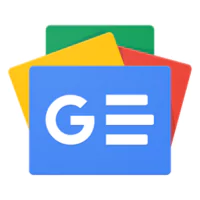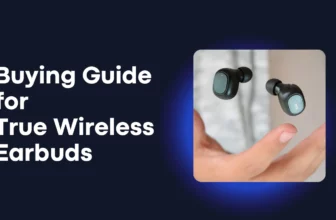If you want to use Dark Mode in Google Discover, either because you prefer it during the night or want to improve the visibility of your Google Discover feed, this article will show you how to enable Dark Mode for Android smartphones. Most users with Redmi, Mi, and Xiaomi smartphones can follow these steps, which are applicable to MIUI 12 based on Android.


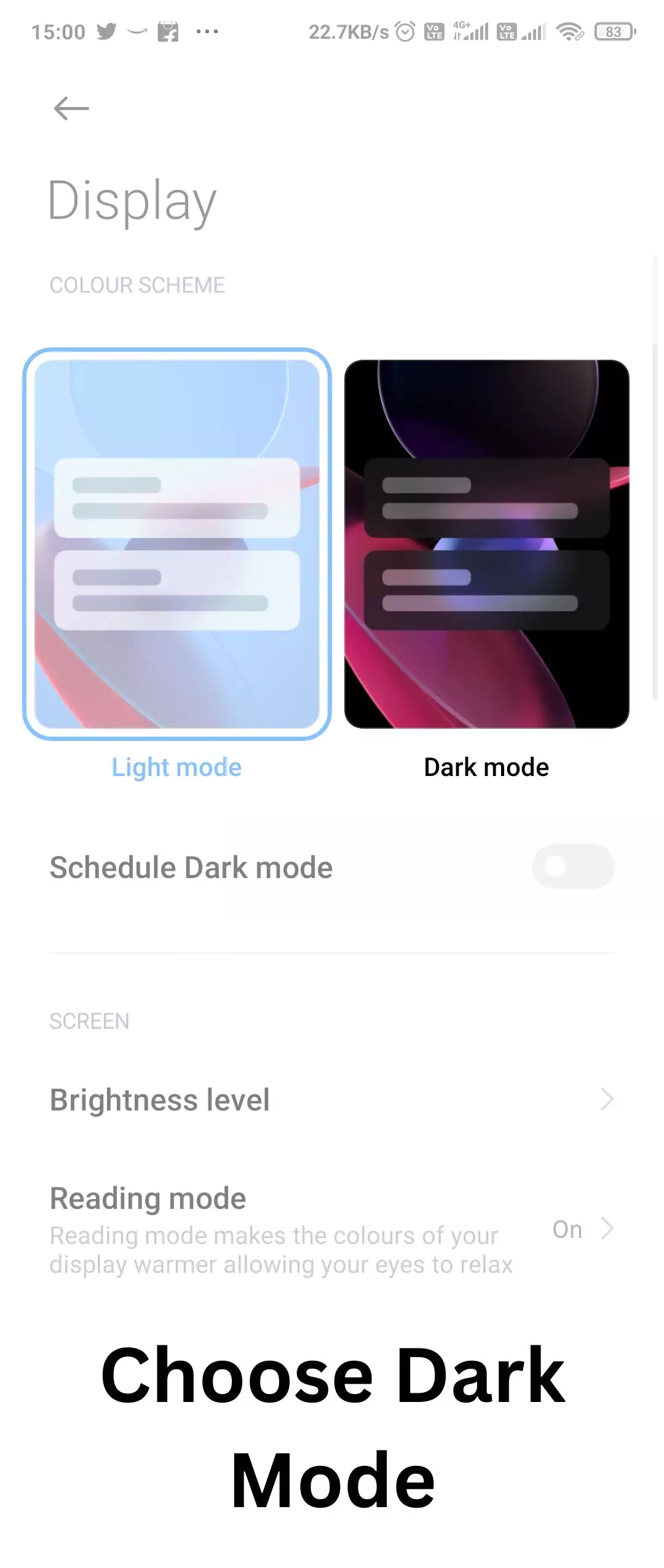


If your phone is older and these steps don’t enable Dark Mode for your Google Discover, I’ll guide you through an alternative method:
- Open Settings.
- Go to Additional Settings.
- Access Developer Options (You’ll need to enable Developer Options first by tapping the build number in the ‘About Phone’ page seven times).
- Select ‘Dark Theme’ or ‘Override Force Dark.’
I hope this helps you enable Dark Mode for your Google Discover feed. If you encounter any issues, please leave a comment, and we’ll assist you.