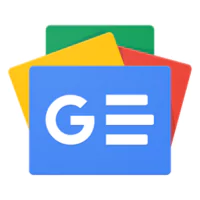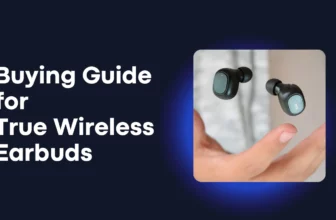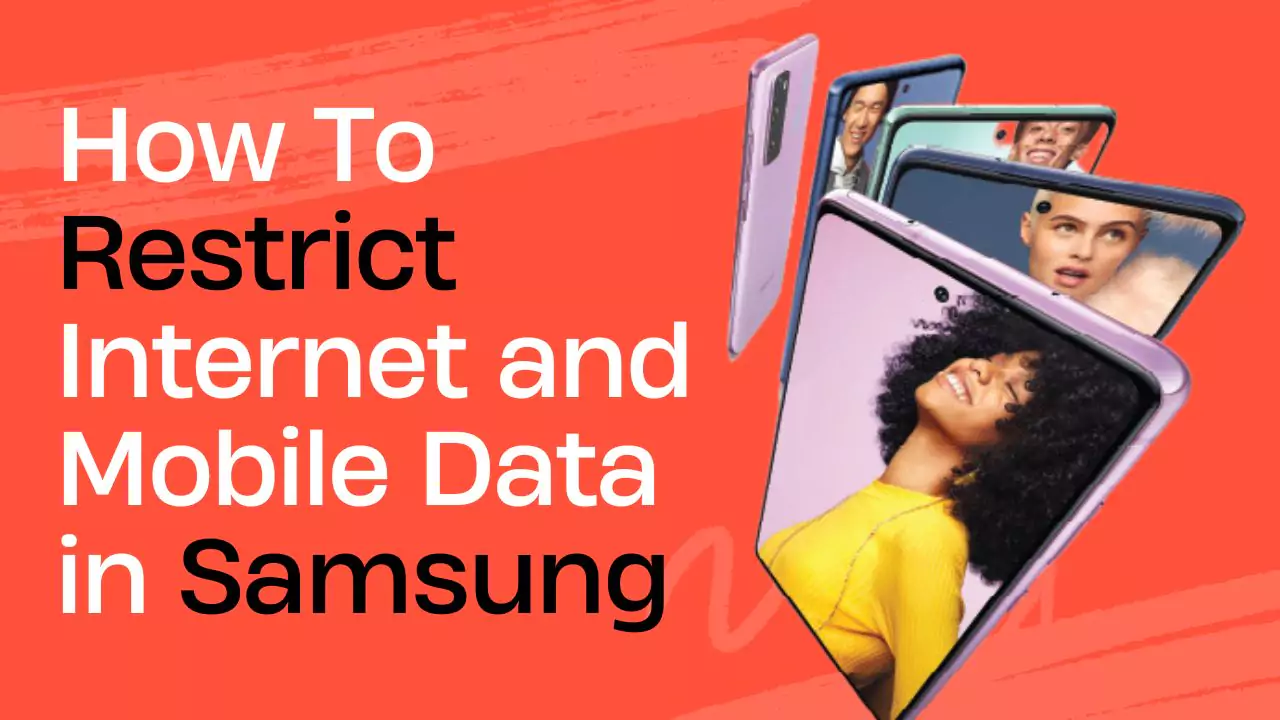
Stopping mobile data for specific apps is now straightforward. This action prevents certain apps from using the internet connection and running in the background when you activate data or an internet connection. As a student or working professional, there might be times when you don’t want particular apps, especially social media ones like WhatsApp, Instagram, and X (previously known as Twitter), to be operational. These platforms can sometimes be distracting and even addictive, making it necessary to restrict them without resorting to deletion or uninstallation. Let’s explore how to manage mobile data and app restrictions on Samsung mobiles.
Samsung’s OneUI doesn’t offer the extensive customization available on MI/Xiaomi, Realme, or OnePlus devices. This can make certain tasks trickier on Samsung phones. That’s why we’re here to guide you on how to manage app data permissions on Samsung devices.
How To Stop WhatsApp Data Usage in Samsung Mobile?
Before we delve into the details of how to turn off or restrict data on Samsung mobile apps, it’s essential to understand why one might need to stop data restriction for specific apps on Samsung or other smartphones.
Whether you’re a working professional or a student, there might be instances when you need to use these potentially addictive apps once or twice. However, given the constraints of time and the desire to avoid addiction or distractions, it’s possible to restrict specific applications on any mobile device, including Samsung. This process is quite convenient.
Upon enabling data or activating the internet, almost every app starts to function in the background, even without being actively opened. However, you can restrict or disable internet access for these apps, ensuring they don’t run in the background.
Mobile brands like Redmi and MI, among others, offer comprehensive customization options, allowing users to control app behavior without the need for third-party applications. This makes the process very convenient and user-friendly. Samsung, on the other hand, uses OneUI, which doesn’t offer as much customization.
Consequently, there’s often a need for dedicated third-party apps to control app access. In this article, we’ll demonstrate how to prevent WhatsApp and other apps like Instagram from running in the background using both third-party apps and built-in settings.
However, this only accomplishes half the task. If you solely rely on NetGuard, Google Play services might still allow apps to restart in the background, letting you receive messages indirectly. To fully stop this:
- Go to your device settings.
- Navigate to the specific app’s settings (e.g., WhatsApp).
- Disable the option labeled “Allow Background Data Usage.”
- Force stop the app, as demonstrated in the screenshot.
With these steps completed, apps like WhatsApp won’t automatically restart unless you enable them within the app and adjust their individual settings.
Conclusion
Samsung doesn’t offer extensive customization options, making it challenging to restrict data for individual apps. However, this article provides a step-by-step tutorial (with screenshots) on how to prevent apps like WhatsApp from running in the background when mobile data is enabled. With this guide, users can effectively manage their app behaviors.